We may be compensated for your purchase of any of the products featured on this page – it helps us keep the lights on :)
If you have the Excel mobile app on your phone or tablet, you can scan and import receipts to Excel by using the Data From Picture tool.
You can also scan other printed documents to your spreadsheet, but, in this example, I’ll walk you through how to do this by scanning a receipt into the Excel app using my iPhone.
This tool is great for tracking business expense receipts, tax receipts, converting printed material to spreadsheet format and more!
AND, if you are using Office 365, you can easily save your work to your One Cloud drive.
How to Import Receipts into Excel
Scan Receipts Using Data From Picture
To begin importing your receipts, open the Excel app in your phone or tablet, select New from the options along the bottom, and press Blank Workbook or open the file you want to import your receipt to.

At the bottom of your blank workbook, press the small icon that looks like a sheet with tabs.
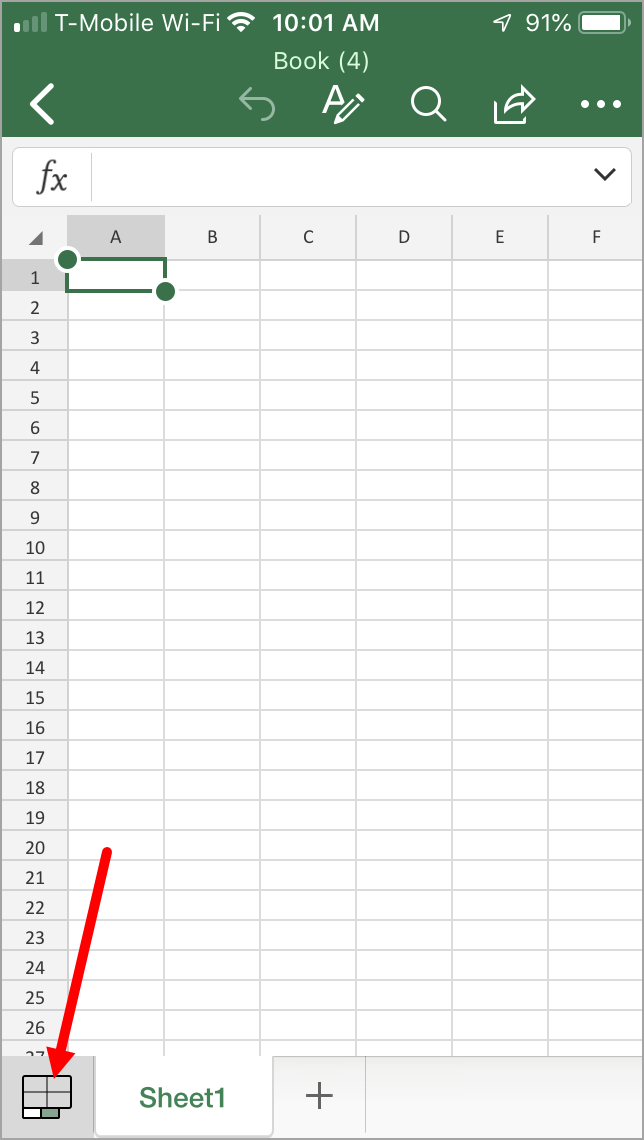
This will bring up icons for some popular features and an ellipsis for more items. Press the ellipsis to bring up the Excel tabs.
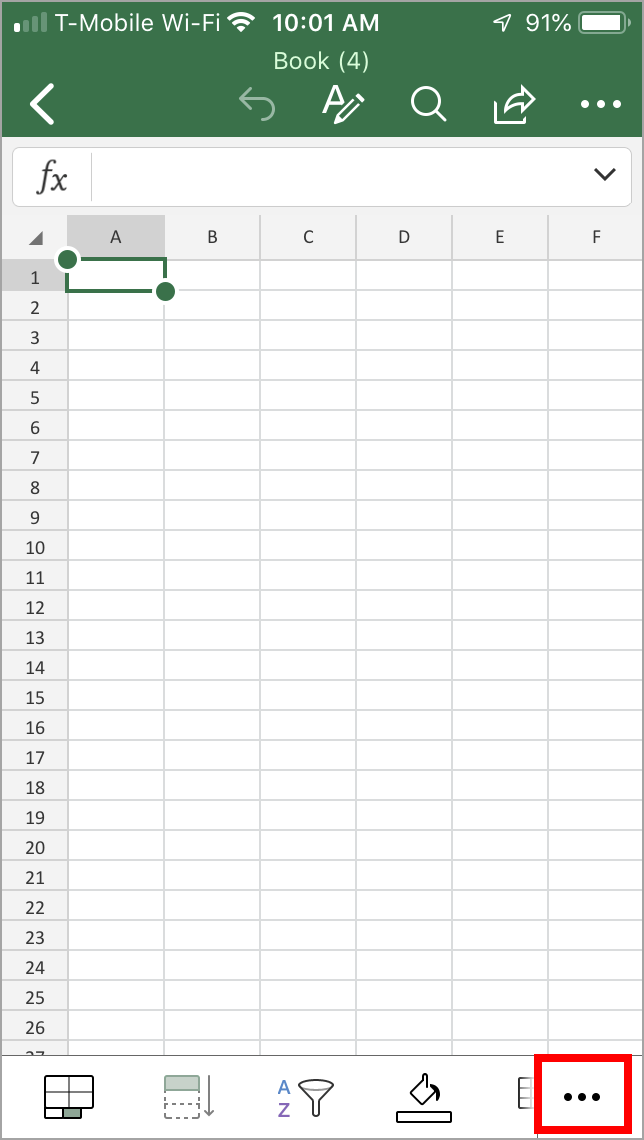
Next, select the Insert tab and press Data from Picture.


This will open your phone or tablet’s camera. You can choose from your existing pictures or, like in this example, position the receipt and press the button to take its picture and scan it.

Excel will scan the receipt and try to select what parts it thinks you’ll want to import.
You can adjust the area to be imported by dragging the circles along the border. When finished, press Done to scan the receipt.

Review and Edit Your Scanned Document
After scanning, you’ll see a preview of the scanned data as an Excel Table.

You can make edits directly in the Table by selecting the cell you want to edit and pressing Edit.


Otherwise, once you click Insert, you’ll be able to scroll through any items flagged as potential errors and make any corrections you see fit.
Select Ignore to move to the next item without making any changes.
You can always fix any errors after you insert it into Excel.


Once you’re done, your data will be inserted into your Excel spreadsheet. You can now edit and manipulate it as you normally would any other Excel document!
After you’ve made any additional edits and reformats, click the back arrow at the top-left of your screen to exit the document and be prompted to Save.
If you have an Office 365 subscription, you’ll be able to save your work to your One Cloud drive. Plus, you’ll be able to access it on your other devices too!

NEXT: How to Save Your Excel File as PDF (+ video tutorial)
Does this work with the non premium version of one drive products?
Hi. No, you don’t need a premium account, but you do need an account. Both the Excel app and Excel online are free to use – though they have some limitations as far as how robust they are. Once you download the app, you’ll have an option to create an account. I hope this helps. Please let me know if you need anything else. Thanks!
Attempted to use this method with receipts from foreign travel. Kept receiving an “invalid” error message. Any ideas on how Excel can just see the data not the language?