We may be compensated for your purchase of any of the products featured on this page – it helps us keep the lights on :)
The Camera Tool in Excel lets you do dynamic screenshots that are linked to the source that you captured with it.
This means that you’ll see, in real-time, any changes made to the original cell or cell range you captured.
Excel’s Camera tool is great to use for making presentations, dashboards or for monitoring team projects where multiple users are making updates.
Add the Camera Tool to Your Ribbon
The first thing you’ll want to do is to make sure you have the Camera Tool available. It should be in your Ribbon.
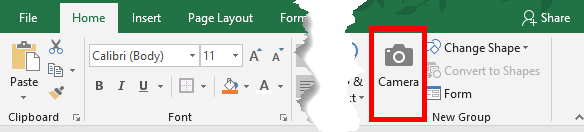
If you don’t see it, go to your File / Options / Customize Ribbon (or Quick Access Toolbar if you want to add it there) / Change the drop-down to All Commands and then scroll until you see “Camera.”
Then, select which tab you’d like to add it to and click “New Group” to create a new group within your selected tab.
Click Add, then OK.
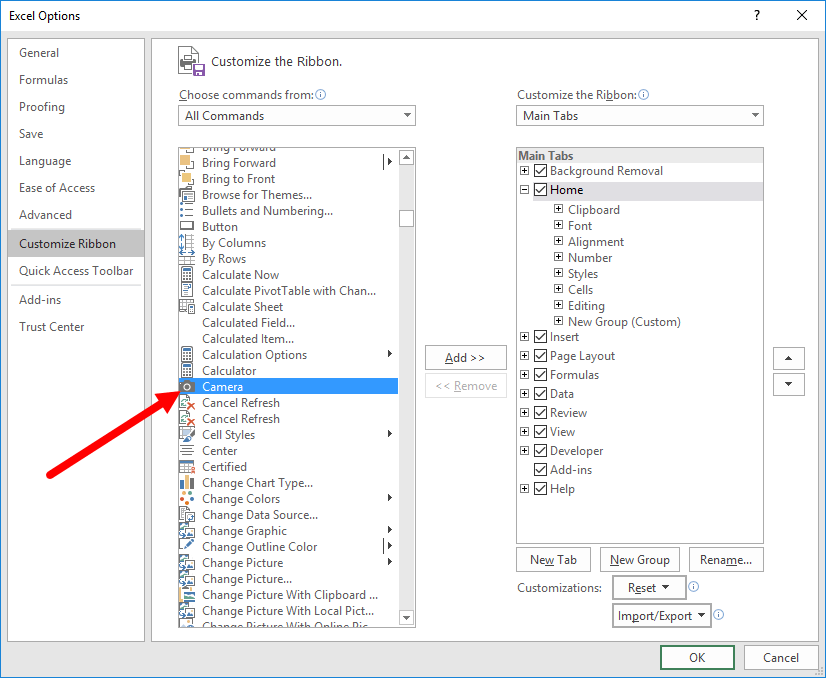
How to Use the Camera Tool in Excel
WATCH: How to Use the Camera Tool in Excel (video tutorial)
Once the Excel Camera tool is in your ribbon, you’re ready to create your dynamic screen capture – also called a Linked Picture. To do this, highlight the area that you want to capture for your Linked Picture.
After highlighting the area that you want, simply click on the Camera button.
Then click where you would like to place your Linked Picture and it will automatically Paste.

If you see any gridlines inside of your Linked Picture, go back to where the original cells were captured. In that spreadsheet, uncheck Gridlines in your View tab.
Linked Pictures are Data Hogs!
One important thing to keep in mind is that Linked, or Dynamic, Pictures in Excel take up a lot of resources.
You’ll want to avoid capturing very large areas with the Excel Camera.
Also, consider what key data you would like to capture with the Camera so that you can limit your screen captures to about a handful or less, depending on the capabilities of the computer you are using.
For more about Linked Pictures in Excel, take a look here.

Leave a Reply