We may be compensated for your purchase of any of the products featured on this page – it helps us keep the lights on :)
Using keyboard shortcuts in Excel, instead of reaching for your mouse all the time, is a great way to save time. Even if it takes a second to reach for your mouse, that time adds up if you reach for your mouse repeatedly.
Using keyboard shortcuts can help you work faster and be more efficient with your time.
Here are my 12 favorite Excel keyboard shortcuts to help you save time:
Ctrl + Arrows to quickly jump from the beginning to the end of a consecutive range
Ctrl + Home or Ctrl + End to toggle from the beginning of your document to the end of your data
Shift + Space shortcut to highlight a row
Ctrl + Space to highlight a column
Ctrl + A to highlight a selection
Ctrl + Page Down to scroll to the right of your sheet’s tabs
Ctrl + Page Up to scroll to the left of your sheet’s tabs
Alt + = shortcut for auto sum
F2 to “step into” your cell or formula and edit the contents of a cell
Alt + Enter to insert a blank line / paragraph break
Ctrl + 9 shortcut to hide a row
Ctrl + 0 to hide a column
Click here to see even more Excel Keyboard Shortcuts!!!
And, lastly, how you can select any menu item on your screen:
To see the Alt keyboard shortcuts in your ribbon, place your cursor anywhere on your spreadsheet and press the Alt key.
This will display a letter, number, or combination of below the tab names or icons. To open that item, press the Alt key and the code listed below it.

Take a look at the image above. I’ve highlighted all the codes visible that you can use when you press the Alt key.
For example, notice the letter “N” just under the “Insert” tab.
If you press Alt+N, you’ll open the Insert tab.
Sometimes you may, instead, see a letter underlined in each menu item listed. If so, you can press Alt+ the underlined item to open that option.
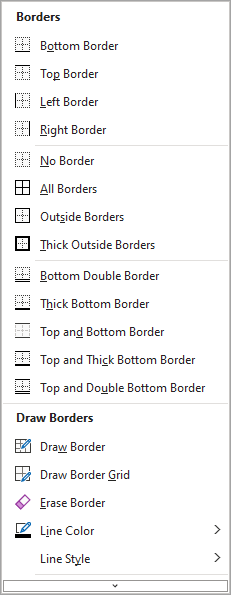
For example, if you were to see a menu like the one in the image above, pressing Alt+O would apply a Bottom Border to your selected cell(s).


Leave a Reply