We may be compensated for your purchase of any of the products featured on this page – it helps us keep the lights on :)
I recently got a few questions about how to access new features and beta tests in Excel. These followed the tutorial I did about an Excel beta that can help you keep leading zeros from disappearing.
Let’s go over what steps you can take to help you get access to Excel’s new features, functions, and betas.
You’ll Need Microsoft 365 to Access New Features and Betas
The key thing you need to get early access to new features and betas is to subscribe to a version of Microsoft 365.
Because Microsoft 365 is always online (with an internet connection), Microsoft can push updates and new features as soon as they’re available to its 365 subscribers.
Further, within Microsoft 365 is the Office Insider program. By joining this program, you give Microsoft permission to push new features and functions to you before they become available to the wider public.
About the Office Insider Channels
When you join the Office Insider program, you’ll have the option of joining one of its 2 channels:
1. Joining the Preview channel gives you priority when new features and functions are released
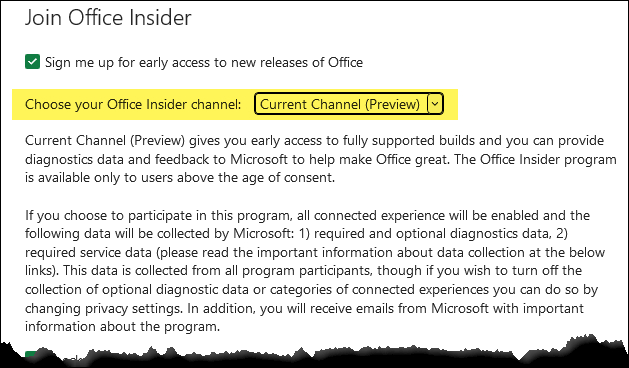
2. If you join the Beta channel, you can also get access to betas (these are new features that have not yet been fully developed)
NOTE: There is some risk with testing betas. The features may be buggy or they may even get discontinued.
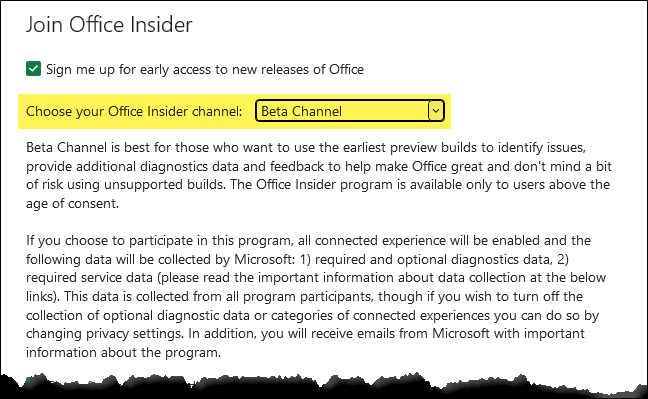
IMPORTANT: Betas Get Rolled Out Gradually
FYI: Betas get rolled out gradually.
This means that, even if you follow all the steps to set yourself up to test out betas, you may still have to wait longer than someone else.
Is Testing Betas Right for You???
When selecting which Office Insider channel to join, you’ll want to consider if beta testing is right for you.
If you like trying new things, and you don’t mind some quirks that may come with using features that have not yet been rolled out or, even worse, get removed, then you’re a candidate!
Steps to Set Yourself Up to Access New Features, Functions, and Betas in Excel
Once you have a subscription to Office 365 installed, you’ll need to join the Office Insider program to get access to new features and betas.
Here are the steps to join Office Insiders and select the Office Insider channel that is right for you:
- Open any of the Office programs in your Microsoft 365
In this example, I’m using Excel because that is the focus of this website.
- Go to the Account tab
If you have a sheet open, go to your File menu, then click on the Account tab.
- Next, click on the Office Insider button
This will open a drop-down menu.
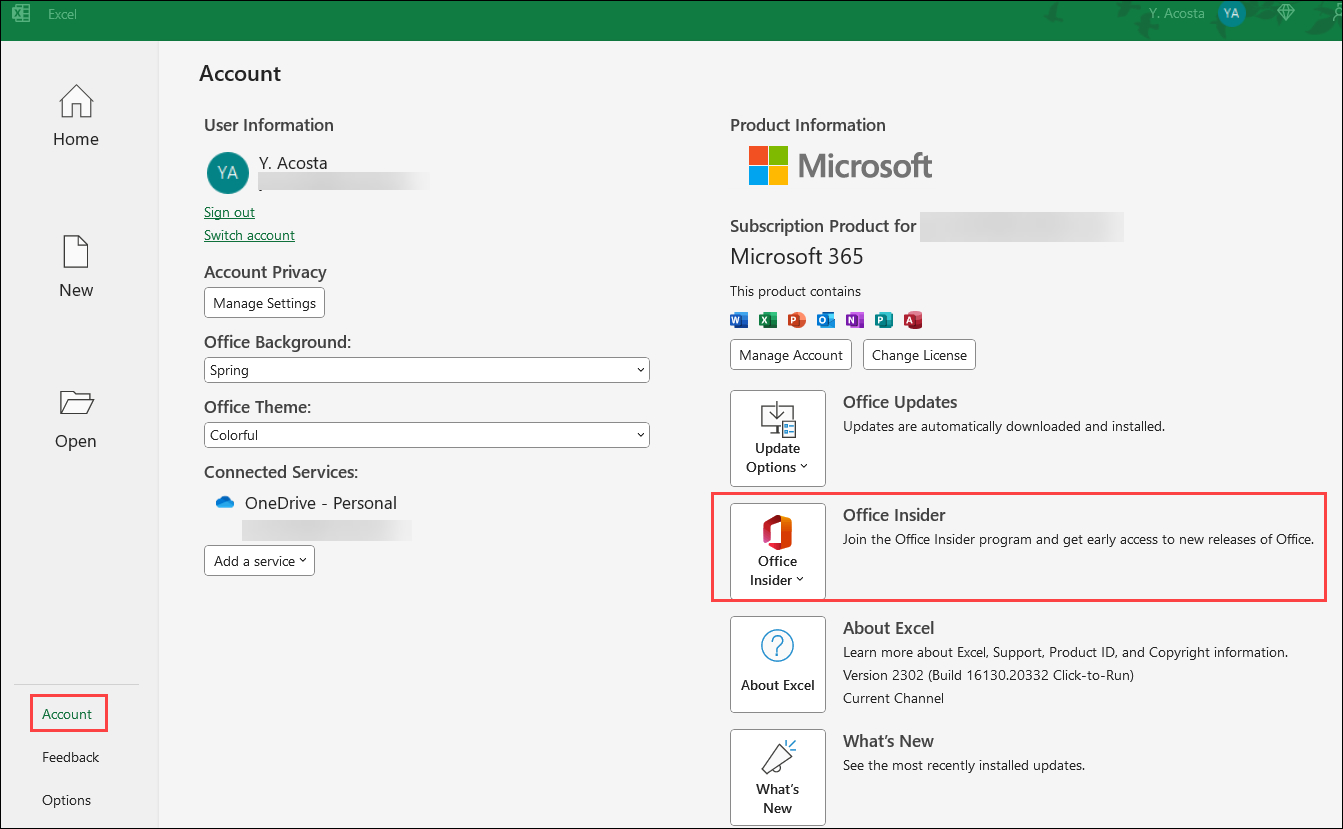
- From the drop-down menu, click on “Join Office Insider”

- A new window labeled “Join Office Insider” will open

- Check off the box that reads “Sign me up for early access to new releases of Office”
This is because by joining the Office Insider program, you can get early access to new features.

- Select the Office Insider channel that is right for you
You can change your channel selection at any time.
- Check the “Check for Updates” box is checked
This will update any new features available to you.
In some cases, you may need to also restart your computer.
If you want to check for updates later, then uncheck this box.
- Agree to the Terms and Conditions by checking off that box
- Click OK
- Wait for Microsoft to do its thing
Once the process has been completed, you should receive a welcome message from Office Insider!

FYI: This tutorial was created using the desktop version of Excel in Microsoft 365.
Leave a Reply