We may be compensated for your purchase of any of the products featured on this page – it helps us keep the lights on :)
There are times when you may want to display your numbers as fractions in Excel. And using fractions in Excel is actually super easy to do! All you need to do is format your cells with Fraction formatting.
2 Ways to Apply Fraction Formatting in Excel
1. Format Your Cells as Fractions from the Excel ribbon
To start, select the cell or cells you want to show fractions in, or the entire spreadsheet, if you like.
From your Excel ribbon, in your Home tab, go to the Number section. From the drop-down, select Fraction. This will auto-format your selected cells as a fraction.
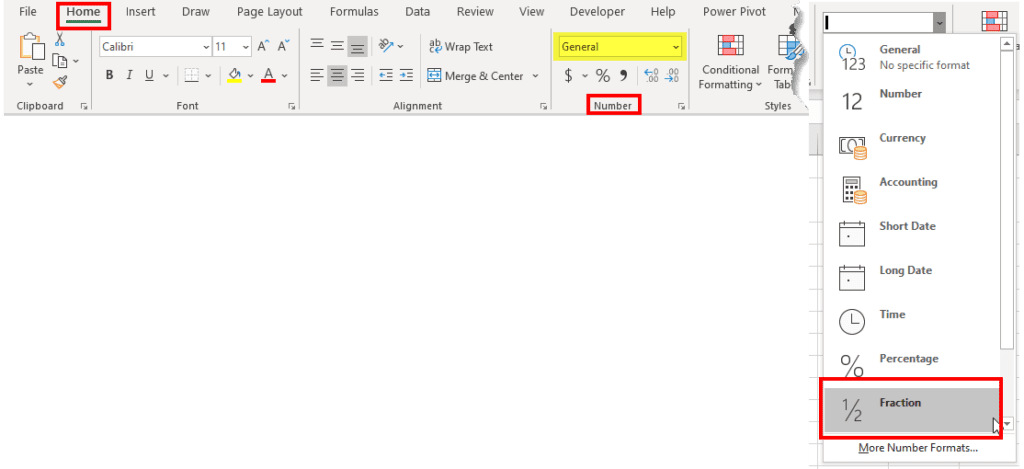
2. Right-Click and select Format Cells
For more options of ways to display values as fractions, with your cell(s) selected, right-click and select Format cells. Then, from the Number tab, select Fraction.
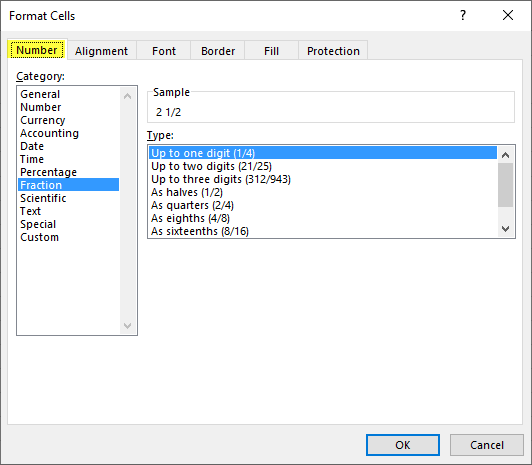
Here, you can choose from options like 1 to 3-digit denominators or you can select to show your fractions in halves, quarters, eighths and so on.
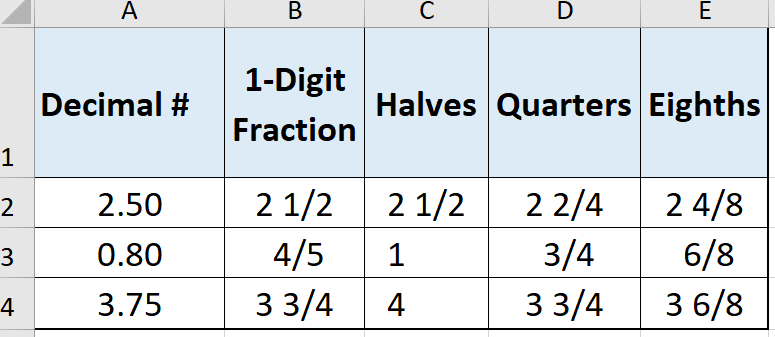
Calculate Fractions in Excel
Once you’ve applied fraction formatting to your cells, you can do calculations as you normally would. Add, multiply, etc. and your results will automatically be converted to fractions!

Leave a Reply