We may be compensated for your purchase of any of the products featured on this page – it helps us keep the lights on :)
Goal Seek in Excel works by calculating what value will give you your desired result.
If you’ve ever gotten stuck trying to figure out what number would give you the formula result you need – like, if you want to know how much more of something to sell in order to reach your target. Goal Seek will help you.
You just plug in the result you want, select a cell in your formula that you can change to get to your result, then, it does the work for you!
Here’s how:
How to Use Goal Seek in Excel
WATCH: How to Use Goal Seek in Excel Video Tutorial
The scenario:
Let’s say you want to know what your hourly fee should be to make $300 after 8 hours of work.

You can use Goal Seek to figure it out.
Where to find Goal Seek in Excel
Goal Seek is one of Excel’s What-if Analysis tools. You’ll find it in your Data tab, in the Forecast section, under What-if Analysis.

Click to open the Goal Seek dialogue box.
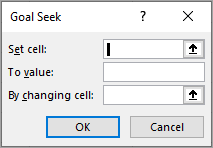
There are 3 steps to using Goal Seek:
1. Select the Set Cell
The first thing you need to do is select the cell that you want to change the result for.
In this example, it’s the Total Pay, cell G2.

2. In the “To Value” set the value that you want the Set Cell to be
Next, set what the new result is that you want for the Set Cell to be.
For this example, that’s $300.

3. Select the cell that will affect the result of the Set Cell
Lastly, select which of the values used to calculate that formula in your Set Cell you want to change so you get to your desired result.
Input that cell in the “By changing cell” field.
In this example, to figure out what the hourly fee needs to be to generate $300 with 8 hours of work, you would select the Hourly Fee, cell F2.

And the result is that we would need an hourly fee of $37.50.

At this point, you can click OK if you want to apply the change to the cell or cancel out of the options.
Important Notes to Use Goal Seek Correctly
- The results from Goal Seek will replace the contents in the cell being changed. Consider making a copy of your original data before using it.
- The Set Cell needs to always contain a formula (i.e., a calculation)
- You can only use Goal Seek on one cell at a time
- The cell to be changed must be a value and not a formula

Leave a Reply