We may be compensated for your purchase of any of the products featured on this page – it helps us keep the lights on :)
Step-by-step tutorial on how to use the IFERROR function in Excel to customize what to display when a formula error happens.
You can use the IFERROR function to display:
- Instructions for users
- Blank cells instead of formula errors
- Any other custom message!
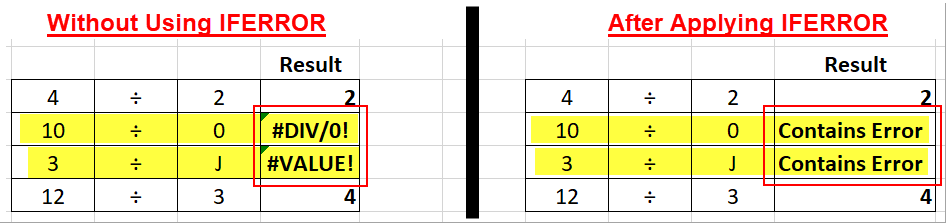
For example, you could display a blank space or instructions on how to fix the error – rather than the default error message.
How to Use IFERROR in Excel
Click to watch our IFERROR Tutorial
To use the IFERROR function, simply insert it before your other formulas.
IFERROR contains two arguments:
- In the first argument, enter the formula being calculated
- In the second argument, enter the custom message you’d like to display in the event of a formula error
TIP: Make sure to use quotation marks around your custom message.
Then, at the end of your formula, add what you would like to display instead of the error message.
It would look something like this:
=IFERROR((calculation),”custom message”)

NEXT: Learn how to use emojis in your Excel formulas
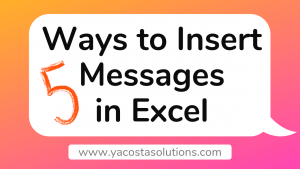

Leave a Reply