We may be compensated for your purchase of any of the products featured on this page – it helps us keep the lights on :)
The Excel Functions Translator add-in is a great (and FREE!) language translator that you can use to translate functions and formulas in Excel from one language to another.
This is ideal if you collaborate with people who use Excel in a different language than you.
Excel Functions Translator Add-in
WATCH: Translate Functions in Excel – Tutorial (video)
FYI: The Translator Add-in is available for Office 365, Excel 2013 and newer for Windows users, and Excel 2016 and newer for Mac users.
This add-in will help you translate functions and formulas from one language to another.
Download the Excel Functions Translator
Here’s How to install the Excel Functions Translator add-in:
- Go to the Insert tab of your Excel ribbon
- Go to the Add-ins section
- Click on “Get Add-ins.” This will open the Add-in Store (don’t worry – this is a FREE add-in)
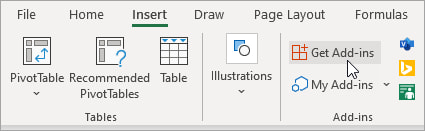
- Go to the “Productivity” category
- In the options, scroll until you find “Functions Translator”
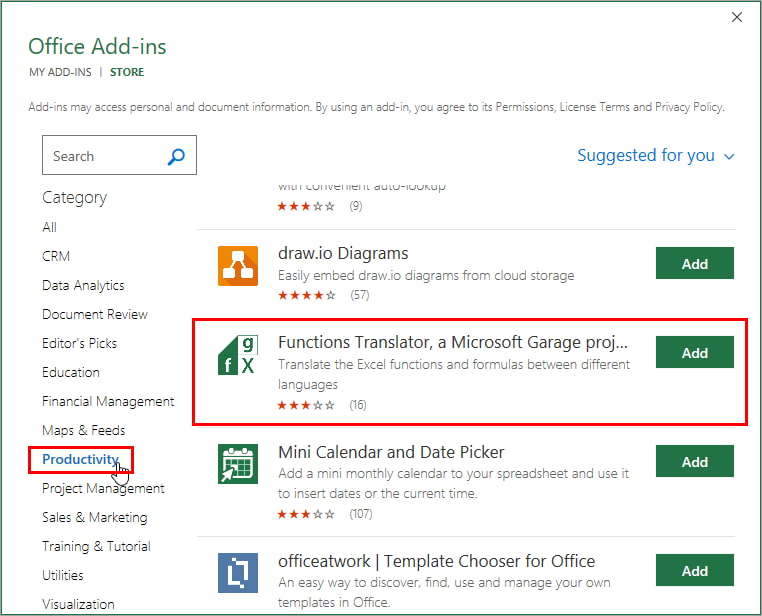
- Click “Add,” then click “Continue” to accept the terms
You should now see the Functions Translator add-in in the Home tab of your Excel ribbon.

Use the Excel Functions Translator
The first time you use the Translator, you’ll see a welcome screen. Click “Get Started” or “Skip” to move from this screen.
Next, you’ll have an option to set your language and the language to translate to. Don’t worry, you can change this again later if you need to.

The Functions Translator contains 3 tabs:
1. Reference tab:
In the Reference tab you can select a function by its category. The functions are listed alphabetically by their category.
The left column has the function in what you set as your “From” language, while the right column shows the equivalent, but translated function.

2. Dictionary tab:
The Dictionary tab lets you type the name of the function you want to translate.

3. Translator tab:
In the Translator tab you can translate functions and formulas. You have 2 options:
- Type or paste a function or formula to translate in the top box. To do the translation, click on one of the arrows between the boxes to select the direction of the translation.

NOTE: Different languages sometimes use different delimiters. For example, some may use a comma where others may use a decimal. For best results, make sure to select the right delimiter for your languages from the options below each box.

- You can also help avoid typing errors and save time by checking “Instantly translate selected cell” and Excel will automatically translate formulas inside your active cell (this is the cell in which your cursor is in).
NOTE: double-check the direction of the translation when checking this box. Notice, in this example, how it’s set to translate from Spanish to English. But, because my formula is in English, I need to change the translation direction to be from English to Spanish. Do this by clicking on the arrows between the boxes.

Change Languages in “Preferences”
You can switch the languages for your translations at any time by clicking on the Preferences icon on the bottom right of your Functions Translator window.

Once in the “Preferences” section, select the languages to set.
When done, click the back button on the top left to return to the main tabs.

NEXT: Learn How You Can Try Excel 365 New Features First
FYI, this was created using the desktop version of Excel in Microsoft 365.

Hello, Dear Y. Acosta!
The Functions Translator add-in in the Home tab of my Excel ribbon does not appear. What should I do. Please guide me. And also, can this excel feature translate in Persian or Dari Language and how.
Best Regards,
Your student.
Hi, Ahmad. This add-in should be compatible with Excel 2013 versions and newer on Windows and 2016 and newer on Macs. Also, yes, both Dari and Persian are options. I’m including the link at the end of this response to help you access it from the web instead of through your add-ins menu. Hope this helps you and thanks for visiting this website 🙂
https://appsource.microsoft.com/en-us/product/office/WA104381504?exp=kyyw&tab=Overview