We may be compensated for your purchase of any of the products featured on this page – it helps us keep the lights on :)
Wildcard characters in Excel can help you find specific content in your spreadsheet even when that content isn’t perfect.
Whether you need to filter a list of items or reference the contents of cells in a formula, Excel usually needs perfectly matched data to work its magic.
But this isn’t always possible; items may be misspelled, other items may be flagged with different characters, spacing may differ between entries, and so on.
This is where wildcard characters can help you.
What are Wildcard Characters in Excel???
Wildcard characters are special characters you can use to search through content in Excel when you’re unsure of the actual character in the cell or when there’s variation in the content you’re working with.
Excel’s Wildcard Characters (with examples of results!)
Excel has 3 wildcard characters that you can use to help you with various searches. They are:
- Question Mark (?): Use a question mark to replace a single character in your search.
- Example: search “Sa?ha” to return either “Sasha” or “Sacha,” where the question mark represents a single unknown character.
- Asterisk (*): Use an asterisk to represent an unknown number of characters in your search.
- Example: searching “Sasha*” would return both “Sasha,” “Sasha Harris,” and even “Sasha-23.”
- Tilde (~): Use a tilde before a wildcard character to transform it from a wildcard character to a standard character.
- In other words, the tilde transforms a question mark from a wildcard character to just a plain question mark.
- Example: Place a tilde before the asterisk in Find & Replace to find an asterisk and not generate an error: “~*”
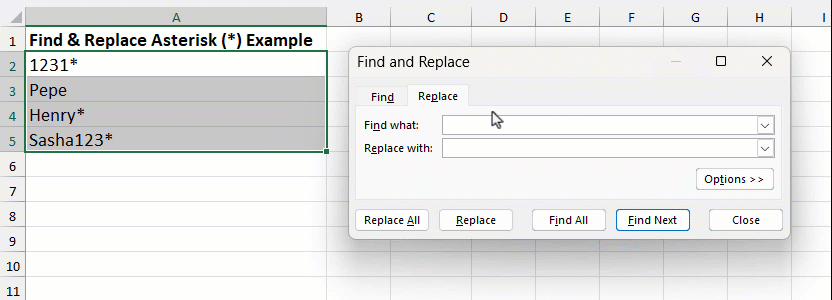
Using Wildcard Characters in Excel
You can use wildcard characters to help you search or lookup data in Excel in a variety of ways, including:
- Using Find & Replace
- Filtering data
- Lookup functions like VLOOKUP, HLOOKUP, or XLOOKUP
- Conditional Formats based on cell contents
- Formulas
- and more!
FYI, this was created using the desktop version of Excel in Microsoft 365.
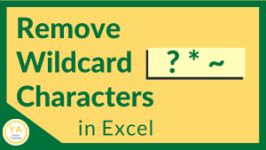


Leave a Reply