We may be compensated for your purchase of any of the products featured on this page – it helps us keep the lights on :)
If you need to print only a portion of your spreadsheet, you’ll want to set your print area.
Setting your print area allows you to print only the portion of the spreadsheet you select.
And it is super easy to do!
How to Set the Print Area in Excel
WATCH: Print Area in Excel – Tutorial
4 Steps to Set the Print Area in Excel:
- Select the area(s) of your spreadsheet you want to print
- Go to the Page Layout tab of the Excel ribbon, then the Page Set Up section
- Click on “Print Area”
- Click on “Set Print Area”
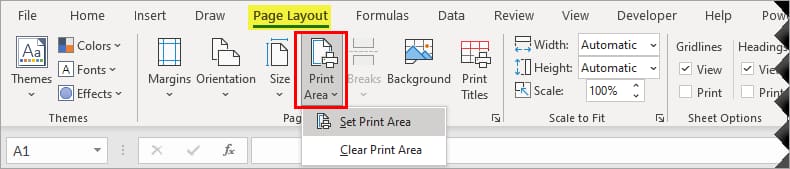
Setting the Print Area – Example
For example, let’s say we have a spreadsheet that contains a small data set and a chart. We only need to print the data set, not the chart.
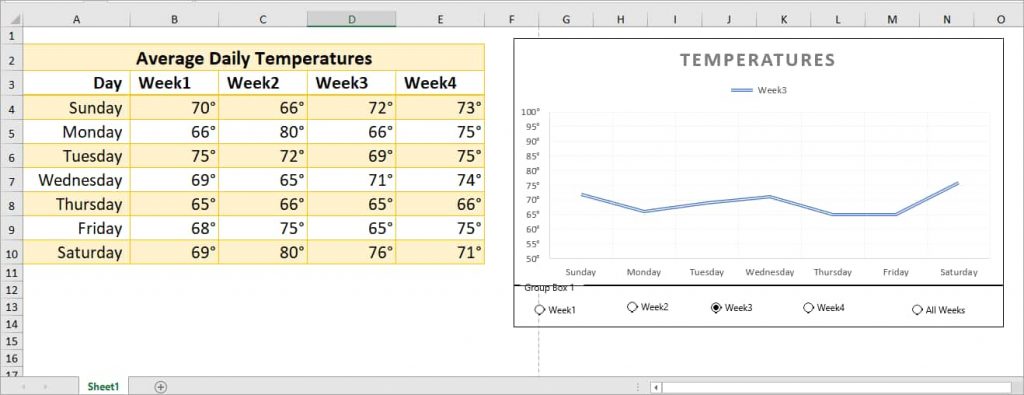
The default print settings will print everything on the spreadsheet without much regard for how it will look.
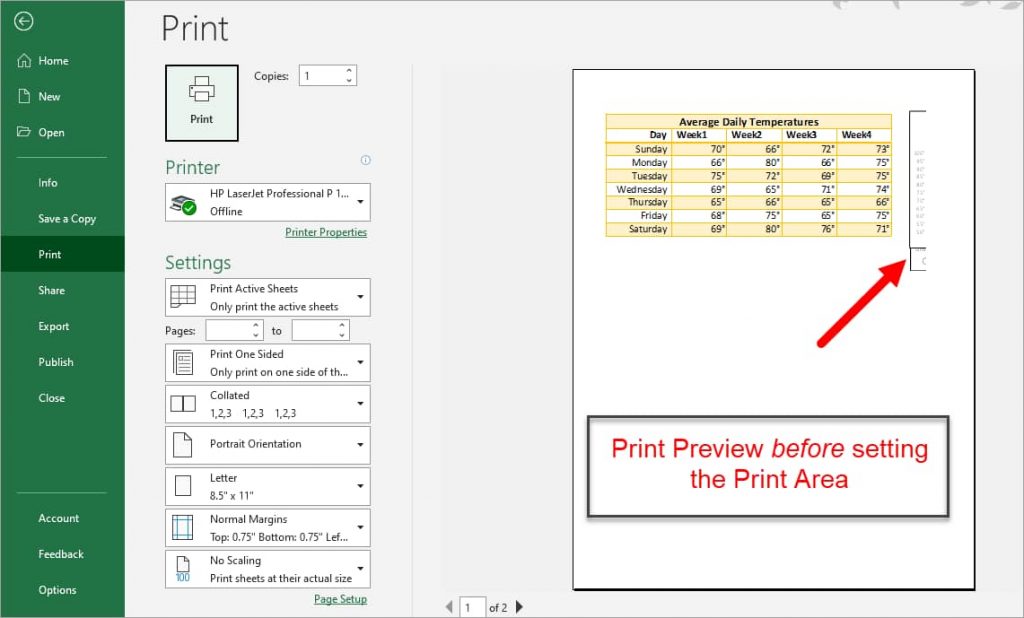
To fix this, we would need to set the Print Area to print only the data set.

How to Resize or Clear Your Print Area
You may later need to either adjust or clear the print area you’ve set.

You have 2 options to adjust your print area:
- You can redo the selected print area by selecting a new range of cells and repeating the steps above to set the Print Area again. This will replace your old Print Area settings. Or
- Select a new range of cells and select “Add to Print Area” to include the new cells in your existing print area.
To clear the Print Area settings, click on Print Area again, but this time, click on “Clear Print Area.”
FYI, this was created using the desktop version of Excel in Microsoft 365.

Super.
Thanks so much, Stipo 🙂