We may be compensated for your purchase of any of the products featured on this page – it helps us keep the lights on :)
Excel tutorial on how to use Highlight Cell Rules, of the Conditional Formatting options, to highlight cells in Excel spreadsheets based on.
What is Conditional Formatting in Excel?
Conditional Formatting lets you use special formatting (like colors, shading, borders, etc) on cells based on the value or content of the cell. This formatting helps the cell stand out from other cells in the same spreadsheet or area of a spreadsheet.
The Highlight Cells Rules options of Conditional Formatting are the more commonly used features of Conditional Formatting. They are some of Excel’s most essential formatting functions and important to know for work or school. In this tutorial, we’ll walk through examples of:
How to Highlight Cells That are Greater Than
By using the Greater Than Conditional Formatting option, you can highlight any cells with a value higher than whatever value you set.
How to Highlight Cells That are Less Than
The opposite of the Greater Than option, by using the Less Than Conditional Formatting option, you can highlight any cells with a value less than whatever value you set.
How to Highlight Cells with Values Between Certain Numbers
The Between Conditional Formatting option lets you highlight cells with a value that falls within a certain range. All you have to do is set an upper limit and a lower limit.
How to Highlight Cells That are Equal To a Certain Value
The Equal To Conditional Format option lets you highlight cells that are the same, or equal to, another cell. This can be used for cells with numbers or cells with text.
How to Highlight Cells with a Text that Contains
By using the Text That Contains Conditional Format option, you can highlight any cell that contains a number, text, or character that you choose. This is different than the Equal to option in that all the cell contents don’t have to be the same as what value or character you set. That value or character just has to be included in another cell for it to be highlighted.
How to Highlight Cells with A Date Occurring
Using the A Date Occurring Conditional Format option in Excel lets you highlight a cell with a date that falls within a preset range. There are a few preset options to choose from that include a recent day, a recent week or a recent month. Your cells should be formatted in a Date format – for example, if you’re working with a calendar.
How to Highlight Duplicate Values
By using the Highlight Duplicate Values Conditional Formatting in Excel, you can highlight any cells that are the same, or duplicates,
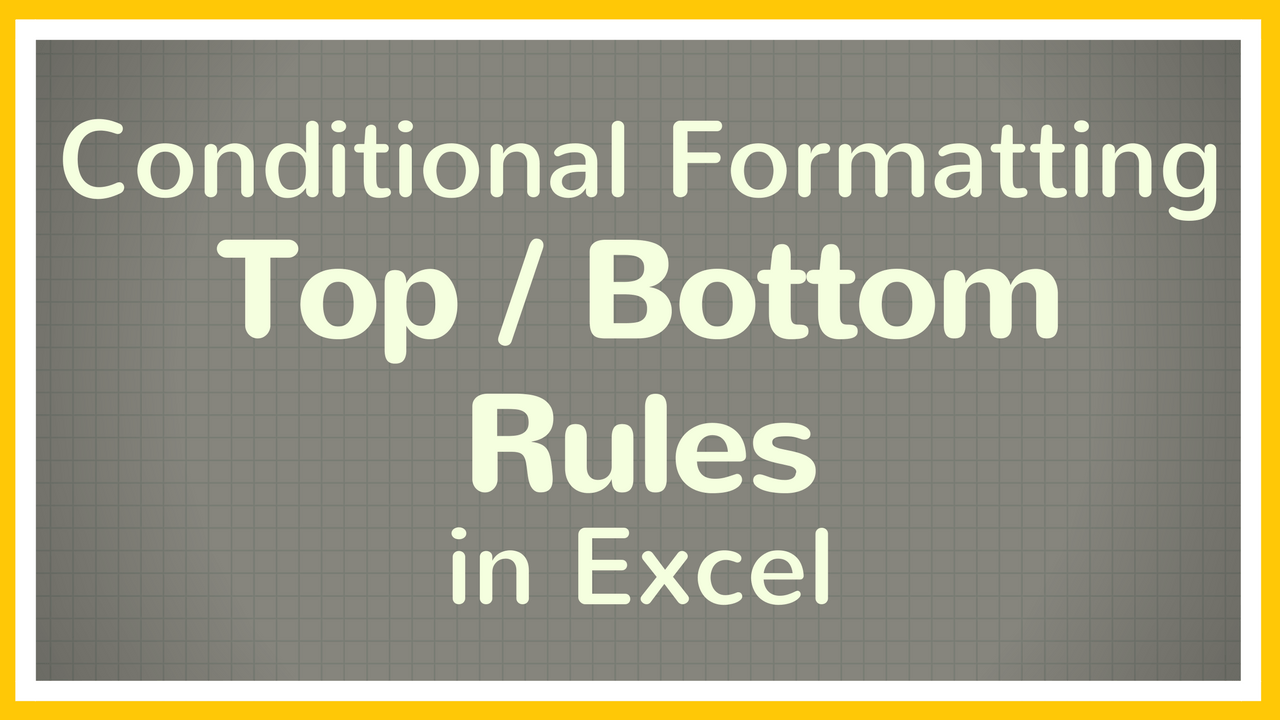
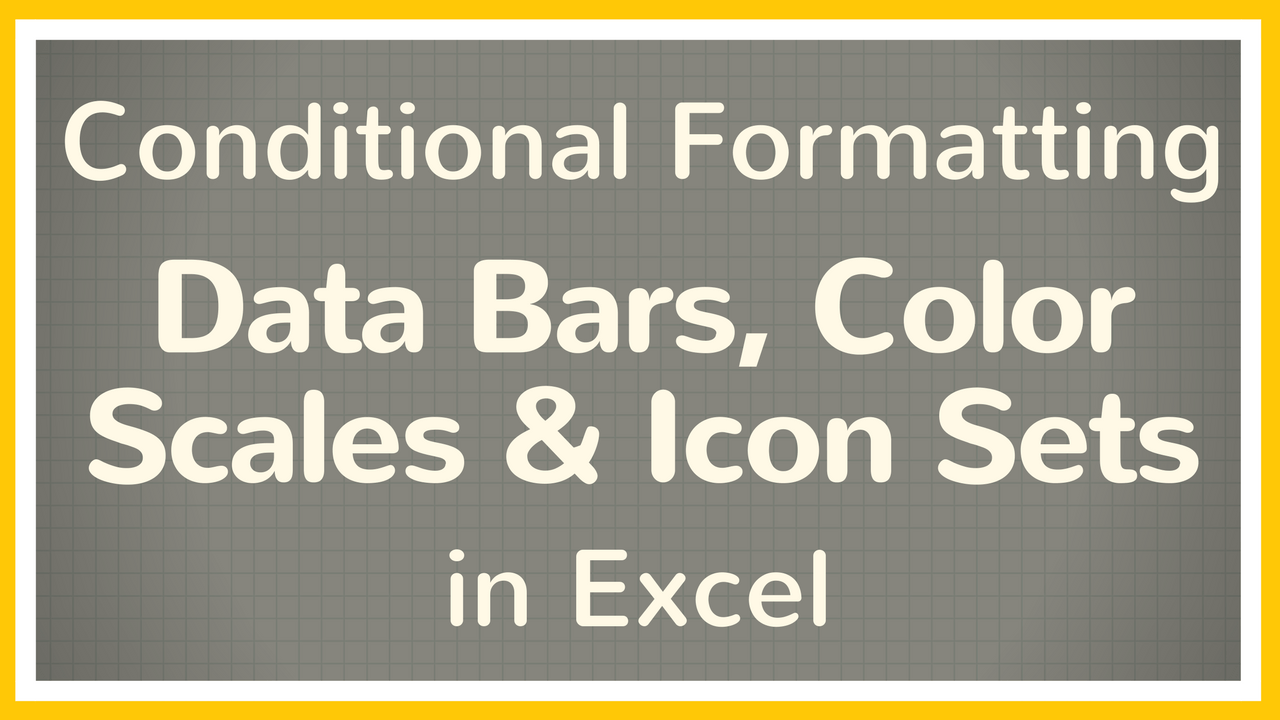

Leave a Reply