We may be compensated for your purchase of any of the products featured on this page – it helps us keep the lights on :)
The CONVERT function in Excel helps you do unit conversions from one measurement unit to another. For example, if you need to convert mph to km/hr.
There are a TON of measurement units you can convert to and from! Some common ones are for weight and mass, distance, speed, time, and temperature, but there are many others.
How to Use the CONVERT Function in Excel
WATCH: How to Use the CONVERT Function in Excel – Tutorial
To use the CONVERT function, you only need 3 parts:
- The value you want to convert
- The abbreviation for the measurement unit you want to convert from
- The abbreviation for the measurement unit you want to convert to
For example, to convert 80° Fahrenheit to Celsius, your formula would look like:
=CONVERT(80,”F”,”C”)
The result would be 26.67
How Do You Know What Measurement Unit Abbreviation to Use???
Knowing what abbreviation to use for your measurement unit is probably the trickiest part of using the CONVERT function.
Fortunately, most of the units use common abbreviations.
You can see the abbreviation for each measurement unit as you type your formula. After you type (or reference) the value you need to convert, type a comma and the measurement units will populate.
NOTE: The measurement units are organized by the type of measurement system. For example, all the temperature units are grouped together, as are distance units, time units, and so on.
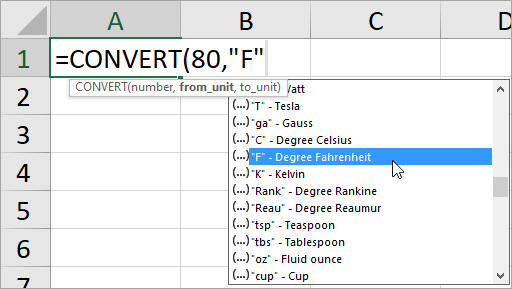
The Microsoft support website also has a full list of measurement units that you can reference.
IMPORTANT: The case (uppercase or lowercase) you use is important. It needs to match what Excel has. Otherwise, the formula will not work. For example, =CONVERT(80,”f”,”c”) would result in an error.
Using Prefixes to Change the Metric Unit in the CONVERT Function
The only exception when you can deviate from the auto-populated list is when using certain prefixes with the unit abbreviation to change the multiple of the measurement unit.
For example, if you need to convert mph to km/hr, you would need to add the “k” prefix as only “m/hr” is listed.
Here is a list of the available metric unit prefixes and their corresponding abbreviations for use in the CONVERT function:
| Prefix | Abbreviation |
|---|---|
| yotta | “Y” |
| zetta | “Z” |
| exa | “E” |
| peta | “P” |
| tera | “T” |
| giga | “G” |
| mega | “M” |
| kilo | “k” |
| hecto | “h” |
| dekao | “da” or “e” |
| deci | “d” |
| centi | “c” |
| milli | “m” |
| micro | “u” |
| nano | “n” |
| pico | “p” |
| femto | “f” |
| atto | “a” |
| zepto | “z” |
| yocto | “y” |
| yobi | “Yi” |
| zebi | “Zi” |
| exbi | “Ei” |
| pebi | “Pi” |
| tebi | “Ti” |
| gibi | “Gi” |
| mebi | “Mi” |
| kibi | “ki” |
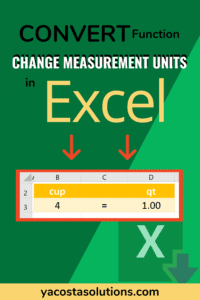
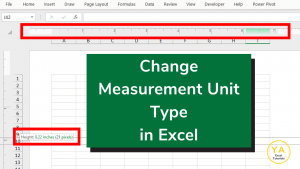

Leave a Reply